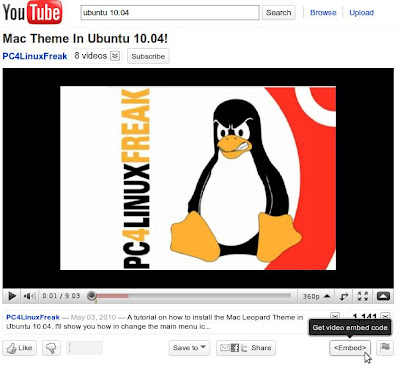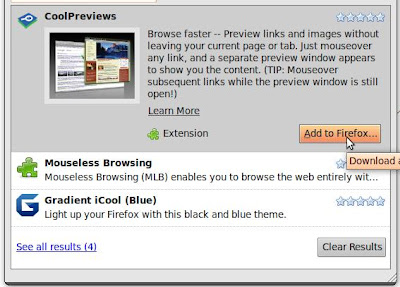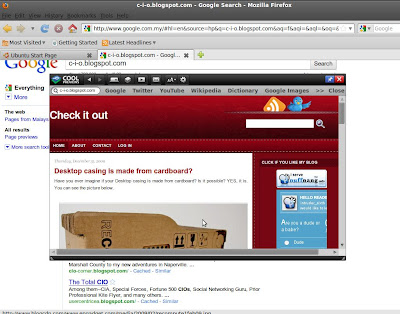Do you want to get fast preview when you searching information using the search engine? Or do you want to get the fast preview of any links when you find information on the website? If you want it, I suggest that you get an extension for Mozilla Firefox called
CoolPreviews.
Here is the steps to get these extension or any extension on Mozilla Firefox:
1. Click the "
Tools" on the top of your Firefox browser, and choose "
Add-ons"
2. The "
Add-ons" window will appear and choose the "
Get Add-ons" tab. After that, type the "
CoolPreviews" in the search box.
3. After the search is complete, the information about CoolPreviews will appear. Then, click the "
Add to Firefox" and wait for the installation process.
4. After the installation is complete, you need to restart your Firefox browser to enable the new extensions.
5. The extensions is successfully installed and to get fast preview, you have to move your cursor to small blue icon which is the CoolPreview icon.
6. You can preview any link now and you are free from unnecessary tab. Happy browsing. :)